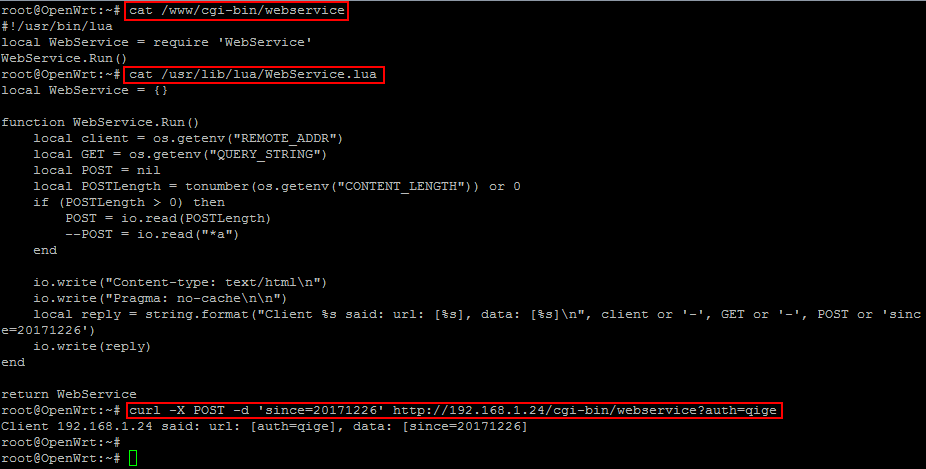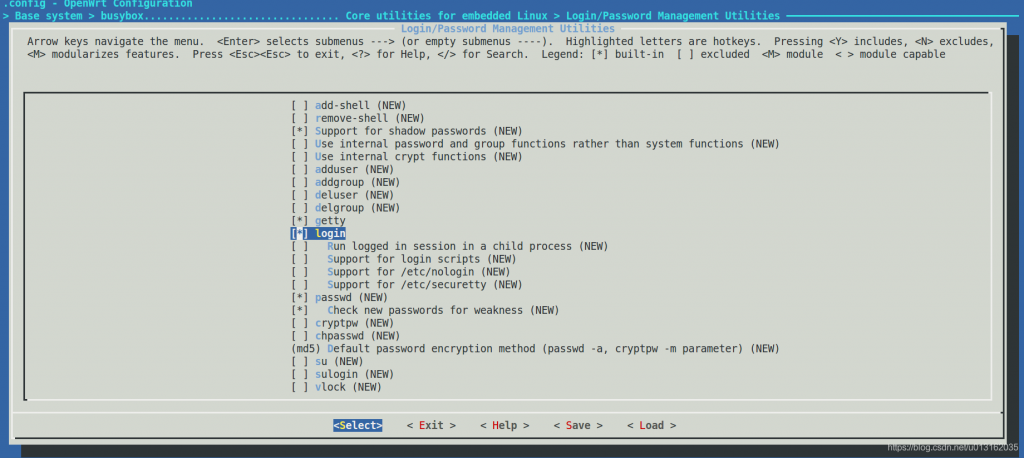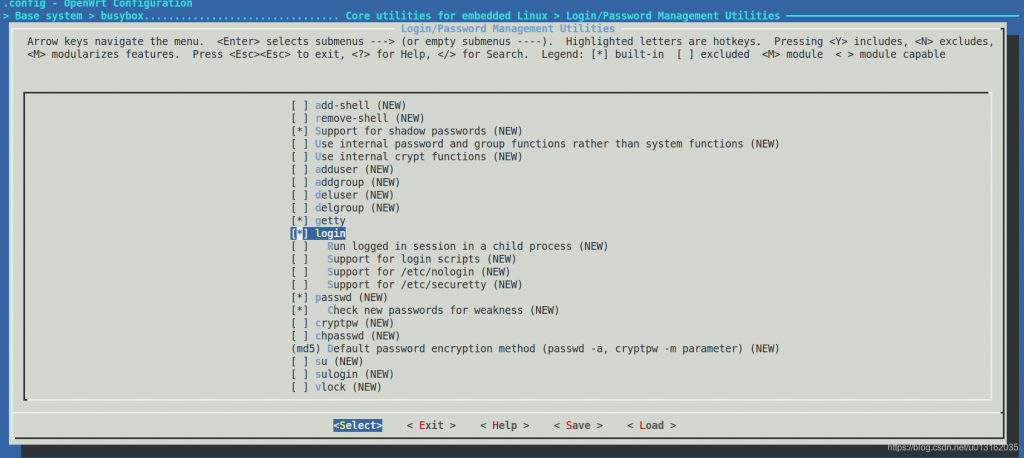注:此文转载openwrt wiki
为了全面了解如何添加新设备支持,我们建议您查看一台新设备相关的最新的commit,摸清楚哪些文件发生了修改和如何修改它们。这些文件非常方便理解,我们只需要去打开查看就能理解。
一、通过实例进行学习
一个好方法是通过示例学习,我们通过搜索mt300a这个版型文件来,找出需要修改的文件,所以你可以这样做:
grep -lri mt300a target/
显示结果是添加新板所需的最少文件列表:
target/linux/ramips/base-files/etc/board.d/01_leds
target/linux/ramips/base-files/etc/board.d/02_network
target/linux/ramips/base-files/lib/upgrade/platform.sh
target/linux/ramips/base-files/lib/ramips.sh
target/linux/ramips/dts/GL-MT300A.dts
target/linux/ramips/image/mt7620.mk
二、重要文件
最重要的文件一般存放于以下目录:
/target/linux/<arch_name>/base-files/etc/…
该目录的文件和文件夹最终将会存放于设备固件的/etc/目录。
它一般包含下列的文件和文件夹:
- …board.d/ 定义设备专用的默认硬件的脚本,如LED和网络接口。
- …hotplug.d/ 定义设备专用的,在插入热插拔设备时自动运行的脚本
- …init.d/ 定义设备专用的在启动时自动运行的脚本
- …uci-defaults/ 定义设备专用的UCI默认设置
- …diag.sh 定义设备显示的错误代码
/target/linux/<arch_name>/base-files/lib/…
该文件夹下的文件夹和文件对应固件中的/lib目录下文件夹和文件。
它的子文件夹和文件有:
- …<arch_name>.sh 将阅读友好的设备名转化为脚本安全的设备名的脚本
- …preinit/ 通用<arch_name>预初始化脚本
- …upgrade/ 通用<arch_name>升级脚本
/target/linux/<arch_name>/base-files/sbin
该文件夹对应固件中的/sbin文件夹, 一般为通用的<arch_name> sbin脚本和工具.
/target/linux/<arch_name>/dts/
设备树源文件(Device tree source files, 简写为dts).
/target/linux/<arch_name>/image/
用于构建写入用镜像的设置文件。
/target/linux/<arch_name>/<board_name>/
设备专用的设置文件
/target/linux/<arch_name>/modules.mk
menuconfig中使用的架构专用(Arch-specific)配置文件
使新设备出现在make menuconfig中
在编辑了上述的文件后, 你需要对Makefile使用touch命令
touch target/linux/*/Makefile
三、补丁
子目录 patches-xxx 是对一个 目标版本xxx 的内核补丁.
它包含的文件名(’3个数字-全小写字母的简介.patch’)称含义如下:
0xx – 上游需要回退的内容补丁
1xx – 等待上游合并的代码补丁
2xx – 内核构建、配置和头文件的补丁
3xx – 用于特定体系结构的补丁
4xx – MTD相关的补丁(系统和设备方面)
5xx – 文件系统相关的补丁
6xx – 网络通用补丁
7xx – 网络物理层驱动补丁
8xx – 其他设备补丁
9xx – 未分类的其他补丁
所有的补丁发布都必须具有相比现阶段潜在的优势,如:
– 补丁必须具有合适明确的主题
– 必须有一个明确清晰的commit信息来解析补丁作出了什么样的改变
– 补丁必须包含一个签署人
四、镜像测试
测试镜像固件通过ramdisk镜像而不通过烧写到Flash。
在make menuconfig配置中选择Target Images,然后再选择ramdisk选项。
这样将会编译生成一个kernel+inittramfs(内核加上内存根文件系统)的镜像文件,它的名字中将会包含initramfs。通过BootLoader的tftp功能可以将这个镜像文件导入到设备,这样可以在不需要flash文件系统的支持下进行启动。
1、小窍门
使用目标设备中的shell
为了获取到某个你感兴趣的OpenWrt设备的端口的相关数据,需要进行shell访问。但是大多数设备都没有提供使用telnet或者ssh连接shell的方法。
通过PING或者NTP功能进入shell
某些路由器提供ping测试或NTP服务器配置,并且可能无法正确清理用户输入。尝试输入shell脚本,看看您是否幸运。您可能需要一些JavaScript知识才能禁用客户端输入验证。
使用telnetd
$( /bin/busybox telnetd -l/bin/sh -p23 & )
如果需要远程登录,请使用HTTP获取密码哈希或使用“sed”删除/更改默认密码
$( cp /etc/shadow /www )
$( cp /etc/passwd /www )
然后尝试将他们下载到您的电脑并且破解哈希密码。
降级固件
某些路由器可能会在启动之初尝试从特定的专用IP下载固件文件(例如TP-Link Archer C2 AC750),从而允许用户降级到较旧的固件。
HTTP服务器漏洞
一些路由器可能正在运行过时/不安全的HTTP服务器,并且可能容易受到缓冲区溢出或其他攻击的影响。
网件
使用 netgear-telnetenable 许多网件设备都可以通过telnet进入,也可以查看 GitHub: insanid/NetgearTelnetEnable。如果无法使用这种方法,则可以尝试从启用了telnetd的供应商发布的源中刷新映像构建。
通过 nmrpflash许多网件设备可以被烧录,但是无法确定能够使用该工具的设备有哪些。
收集相关数据
在WikiDevi上面许多信息可以被查询到,例如:FCC ID:十分的有用处当你搜寻文件的时候,datasheets和网络照片:能够无需打开机壳就能区分使用过的芯片。
通常可以使用以下的命令:
dmesg # log buffer might be to small, see note 1.
cat /proc/cmdline
cat /proc/cpuinfo
cat /proc/meminfo
cat /proc/devices
ls /sys/devices/platform
cat /proc/mtd
cat /sys/class/mtd/mtd*/offset # Linux 4.1 and newer, see note 2.
ifconfig -a
ls /sys/class/net
brctl show
cat /sys/kernel/debug/gpio # GPIO information
注意1:通过dmesg检索时,如果日志的缓存区太小,就会丢失掉最早的信息。如果从供应商发布的资源中构建库存及镜像文件,则可以在内核配置中设置更大的缓冲区大小。
注意2:http://lxr.free-electrons.com/source/Documentation/ABI/testing/sysfs-class-mtd
获取设置LED信息的另一个有用的工具是gpiodump,它是MT7620 GPIOMODE寄存器转储器(RAMIPS)。
从设备获取数据
由于空间有限,常见的文件传输实用程序(例如rsync/curl/ssh/scp/ftp/http/tftp)可能不可用,精简版version/applet可能在busybox中可用。
假设路由器ip为192.168.0.123,要传输的文件位于/tmp/important-data.txt
HTTP通过”httpd”和”busybox mount”
如果从/www提供Web界面
Sender
mount -o bind /tmp /www
Receiver
wget http://192.168.0.123/important-data.txt
FTP通过“busybox ftpput”
Receiver
设置一个FTP服务器,添加一个具有写权限的匿名账号。
python -m pyftpdlib -w -p 21
Sender
busybox ftpput 192.168.0.123 important-data.txt /tmp/important-data.txt
netcat通过“buxybox nc”
Receiver
busybox nc -l -p 12345 > important-data.txt
Sender
cat /tmp/important-data.txt | busybox nc 192.168.0.123:12345
TFTP通过“busybox tftp”
Receiver
建立一个tftp服务器
Sender
busybox tftp -p -l /tmp/important-data.txt -r important-data.txt 192.168.0.123
通过终端(terminal)复制
如果上述所有工具/小工具都不可用,则可以从telnet终端进行复制,但不适用于二进制文件