1、通过读取系统文件节点获取相应CPU温度
cpu0:
cat /sys/class/thermal/thermal_zone0/temp
cpu1:
cat /sys/class/thermal/thermal_zone1/temp2、读取cpu温度失败问题
RK3288使用TSADC(Temperature-Sensor ADC)来测量CPU温度,支持两种模式:
用户自定义模式: 主动控制读取温度.
自动模式: 自动检测温度,达到阀值就自动报告.
dts配置如下:
&tsadc {
rockchip,hw-tshut-mode = <0>; /* tshut mode 0:CRU 1:GPIO */
rockchip,hw-tshut-polarity = <0>; /* tshut polarity 0:LOW 1:HIGH */
status = "okay";
};
tsadc: tsadc@ff280000 {
compatible = "rockchip,rk3288-tsadc";
reg = <0x0 0xff280000 0x0 0x100>;
interrupts = <GIC_SPI 37 IRQ_TYPE_LEVEL_HIGH>;
clocks = <&cru SCLK_TSADC>, <&cru PCLK_TSADC>;
clock-names = "tsadc", "apb_pclk";
assigned-clocks = <&cru SCLK_TSADC>;
assigned-clock-rates = <5000>;
resets = <&cru SRST_TSADC>;
reset-names = "tsadc-apb";
pinctrl-names = "init", "default", "sleep";
pinctrl-0 = <&otp_gpio>;
pinctrl-1 = <&otp_out>;
pinctrl-2 = <&otp_gpio>;
#thermal-sensor-cells = <1>;
rockchip,hw-tshut-temp = <95000>;
status = "disabled";
};用指令读取CPU温度:cat sys/class/thermal/thermal_zone0/temp,会报错/system/bin/sh: cat: temp: Invalid argumen。
看开机log,发现有如下报错:
clk: couldn’t get clock 0 for /tsadc@ff280000
说明tsadc缺少clock,查看dts,确实是少了这块。
xin32k: xin32k {
compatible = "fixed-clock";
clock-frequency = <32768>;
clock-output-names = "xin32k";
#clock-cells = <0>;
};以为这个时钟加上就好了,令人抓狂的是,就加了这么几行代码,机器竟然一直重启开不起机了。
加的这个地方是跟温度是相关的,那就从这个方面入手去思考找问题。会不会是检测到温度的过温阀值,导致重启的呢?
看硬件的连接上:
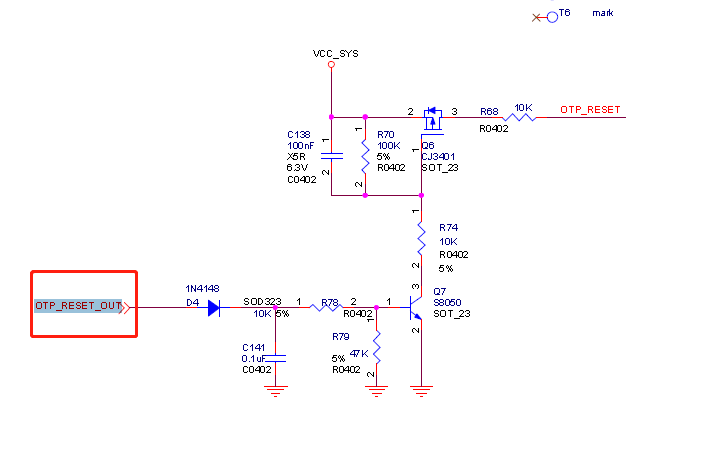
主控的OTP 引脚是有连接出来到pmic rk808的,如果这个阀值到了reset脚就会动作,然后重启。
由于没有硬性需求一定要这个温度到了阀值就重启的需求,这个时候可以把硬件上的连接电阻去掉,或者软件上把reset的io屏蔽掉。实际起作用的是:pinctrl-1 = <&otp_out>;
屏蔽掉,这时候机器就可以正常开机了。
再查看温度值:cat sys/class/thermal/thermal_zone0/temp
54111
就能正常读到温度值了。
不过不太能理解的是,配置里 rockchip,hw-tshut-temp = <95000>;是超过95度才重启,一开机应该也不会超过阀值才对,开机后读取的温度也就50°C。
