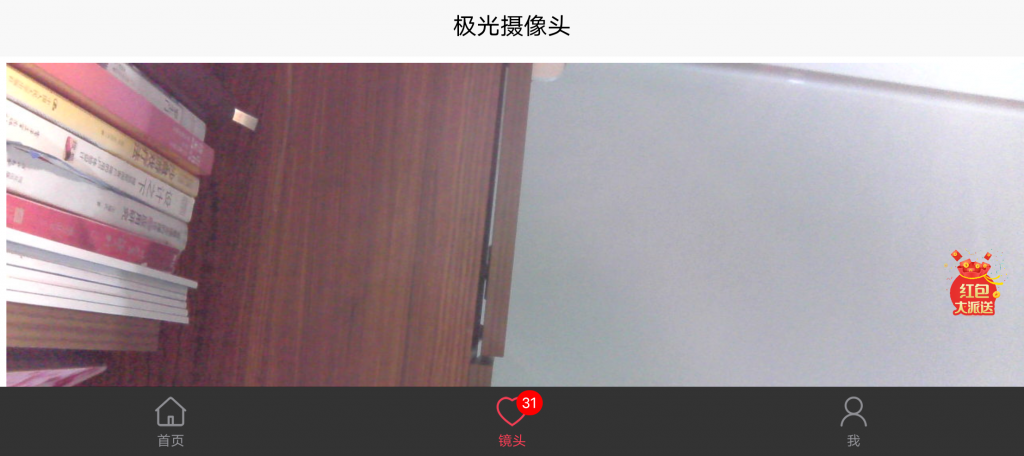一、环境配置
sudo apt-get update
sudo apt-get upgrade
sudo apt install cups #公共UNIX打印系统
二、驱动安装
sudo apt-get install hplip三、打印机安装
hp-setup -i #第一个选0,第二个按pxiaobao@armbian:~/software/shareprint$ hp-setup -i
HP Linux Imaging and Printing System (ver. 3.23.12)
Printer/Fax Setup Utility ver. 9.0
Copyright (c) 2001-18 HP Development Company, LP
This software comes with ABSOLUTELY NO WARRANTY.
This is free software, and you are welcome to distribute it
under certain conditions. See COPYING file for more details.
(Note: Defaults for each question are maked with a '*'. Press <enter> to accept the default.)
--------------------------------
| SELECT CONNECTION (I/O) TYPE |
--------------------------------
Num Connection Description
Type
-------- ---------- ----------------------------------------------------------
0* usb Universal Serial Bus (USB)
1 net Network/Ethernet/Wireless (direct connection or JetDirect)
Enter number 0...1 for connection type (q=quit, enter=usb*) ? 0
Using connection type: usb
Setting up device: hp:/usb/DeskJet_1110_series?serial=CN75J28090069Z
---------------------
| PRINT QUEUE SETUP |
---------------------
Please enter a name for this print queue (m=use model name:'DeskJet_1110'*, q=quit) ?
Using queue name: DeskJet_1110
Locating PPD file... Please wait.
Found PPD file: hplip:0/ppd/hplip/HP/hp-deskjet_1110_series.ppd
Description:
Note: The model number may vary slightly from the actual model number on the device.
Does this PPD file appear to be the correct one (y=yes*, n=no, q=quit) ?
Enter a location description for this printer (q=quit) ?
Enter additonal information or notes for this printer (q=quit) ?
Adding print queue to CUPS:
Device URI: hp:/usb/DeskJet_1110_series?serial=CN75J28090069Z
Queue name: DeskJet_1110
PPD file: hplip:0/ppd/hplip/HP/hp-deskjet_1110_series.ppd
Location:
Information:
You do not have permission to add a printer. You need authentication.
Username: root
Password:
---------------------
| PRINTER TEST PAGE |
---------------------
Would you like to print a test page (y=yes*, n=no, q=quit) ? y
HP Linux Imaging and Printing System (ver. 3.23.12)
Testpage Print Utility ver. 6.0
Copyright (c) 2001-18 HP Development Company, LP
This software comes with ABSOLUTELY NO WARRANTY.
This is free software, and you are welcome to distribute it
under certain conditions. See COPYING file for more details.
HP Linux Imaging and Printing System (ver. 3.23.12)
System Tray Status Service ver. 2.0
Copyright (c) 2001-18 HP Development Company, LP
This software comes with ABSOLUTELY NO WARRANTY.
This is free software, and you are welcome to distribute it
under certain conditions. See COPYING file for more details.
warning: No display found.
error: hp-systray requires Qt4 GUI and DBus support. Exiting.
warning: Unable to connect to dbus. Is hp-systray running?
Printing test page to printer DeskJet_1110...
请求 ID 为 DeskJet_1110-1 (1 个文件)
Test page has been sent to printer.
note: If an error occured, or the test page failed to print, refer to the HPLIP website
note: at: http://hplip.sourceforge.net for troubleshooting and support.
Done.
Done.